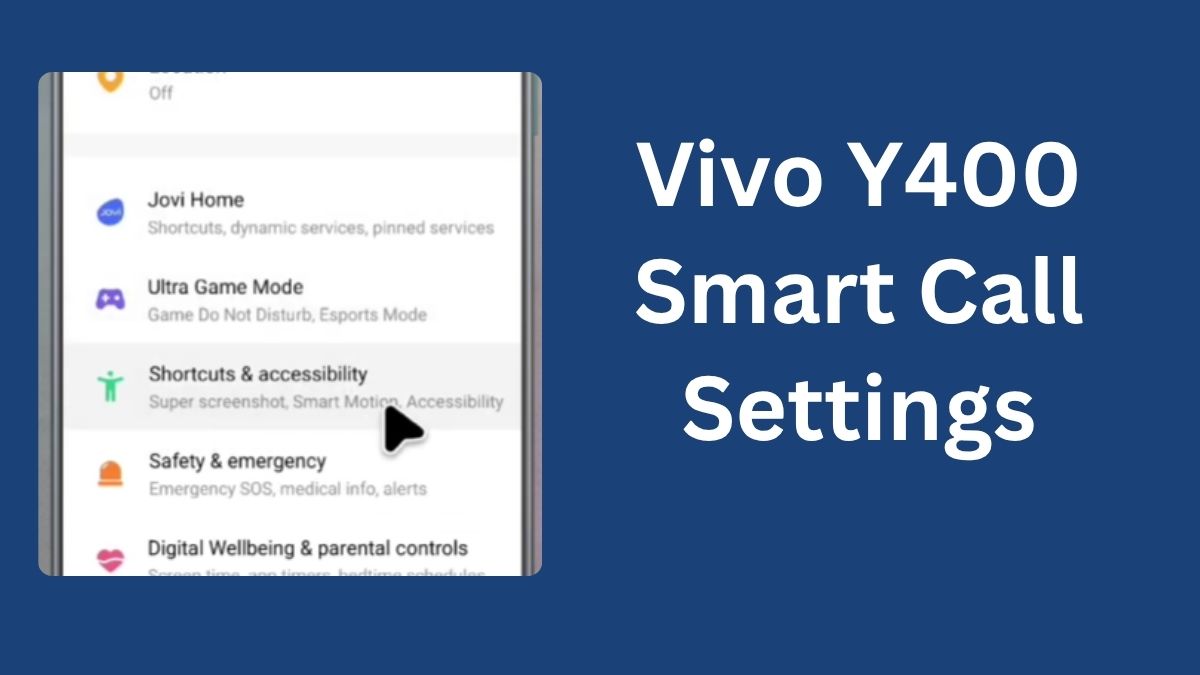Vivo Y400 Smart Call Settings, Hello friends, welcome to our Website. In today’s Artcele, we will talk about innovative call features. This device has many AI smart call features you cannot even imagine. With its help, you can receive calls without touching the screen.
You can mute the ringtone by flipping it. And much more. Friends, to enable a smart call, open the phone settings. After opening the settings, scroll down. After this, go to Shortcut and Accelerator. Go to Smart Motion. Then open Smart Calling. Friends, now I will show you all the AI calling features individually. Smart Call Enable it.
The “Smart call” feature on a Vivo phone, including the Y400, allows you to answer or reject calls by simply moving the phone to your ear. To enable it, navigate to Settings > Smart motion > Smart call. This feature enables you to answer a call by bringing the phone to your ear on the contact details, messages thread, or call details interface.
After this, SIM one or SIM two has to be set for calling. Now, open any contact number on your phone and put the phone to your ear. Then the Call will go to that number. Smart Answer: Turn it on. When you get a call, just put the phone to your ear. Then the Call will be automatically answered.
Vivo Y400 Smart Call Settings
Smart Switch Suppose you are talking hands-free, i.e., speaker mode. Take the phone near your ear. Then you will see that it has switched from speaker mode to normal headset mode. Enable smart mute. Friends, the ringtone is playing in your phone.
Cover the screen and touch the Call ringtone to mute it. Then the ringtone will be muted. Flip the phone to mute incoming calls. If you are in a meeting or class and the phone is ringing, then safely turn the phone upside down. The ringtone will be muted. Friends, all these innovative calling features will be handy in your daily life.
Read More: How to Create Google Account on Vivo Y400 Pro
Vivo Y400 Smart Call Settings, Now tell me by commenting which of these features you liked the most. Friends, I will show you some essential call settings now. Open Settings and go to SIM card and mobile network. Here you will find the Prefer SIM card option.
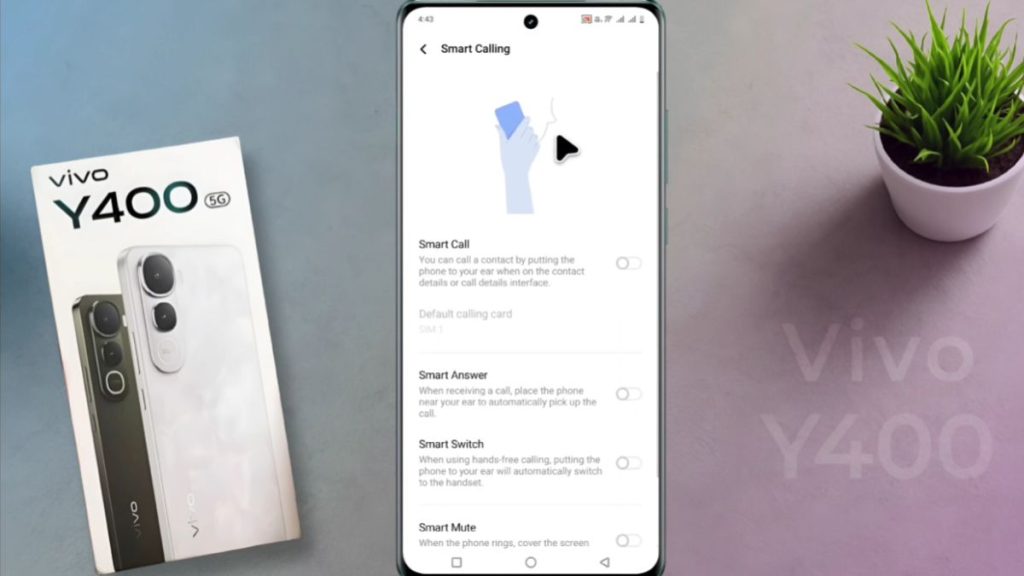
You can directly select SIM one or SIM two for internet, calls, and SMS. If the calling option is set to Ask Every Day, then you must choose the SIM by selecting the number in this way. If you select and keep the SIM card, the Call will go through as soon as you tap on the number. Friends, after this, go to call settings by tapping on this line inside the dialer.
Here you will find many advanced call settings options. First of all, turn on Unknown Number Identification. A call from an unknown number will alert you to a spam or fraud number on the calling screen, and call recording. From here, you can automatically record all calls on your phone. Call background. From here, you can customize the background of the calling screen.
Vivo Y400 Pro 5g Smart Calling Features
Auto answer: If you use wired or Bluetooth earphones, you can receive a Call automatically. And from here, you can change the answer time. That means after how much time will the Call be automatically received? Friends, now scroll down. From here, you can set call vending, forwarding, and call barring for SIM one and SIM two.
Vivo Y400 Smart Call Settings, I will tell you one by one what the function of each option is. Call vending. It will take some time to open the settings. You will see a notification about call barring when you are talking to someone and getting another call. Vivo Y400 Smart Call Settings, If it is not on, you may miss an important call. Call Forwarding. From here, you can forward voice and video calls to another number.
Different conditions are given. If you want, enable it. Call Barring. You can stop outgoing and incoming calls on your SIM card from here. Call Flashlight: The flashlight given at the back will blink when an incoming call comes.
If you want a visual alert, this feature is handy. Open Settings and find Flash in the search bar here. Go to Flash Notification and enable this option. Friends, you must try all these features and tell us in the comments how you liked them. If
FAQs for Vivo Y400 Smart Call Settings
- How do I access Smart Call settings on my Vivo Y400?
To access Smart Call settings, go to your Phone app, tap the three dots in the upper right corner, and select “Settings.” From there, you can find the Smart Call options. - What is the purpose of Smart Call on the Vivo Y400?
Smart Call enhances your calling experience by automatically identifying unknown numbers and providing additional information about incoming calls. - Can I enable or disable Smart Call features?
Yes! You can easily enable or disable Smart Call features in the settings menu under “Smart Call” options. - Does Smart Call work with all incoming calls?
Smart Call is designed to work with most incoming calls, but its effectiveness may vary based on the availability of caller information in your region. - How can I report spam calls using Smart Call?
If you receive a spam call, you can report it directly from the call log by selecting the call and tapping on the “Report Spam” option. - Will Smart Call use my mobile data?
Yes, Smart Call may use mobile data to fetch caller information. However, it can also function over Wi-Fi if available. - Is there a way to customize the Smart Call settings?
Absolutely! You can customize various settings such as call blocking, spam identification, and contact management within the Smart Call settings menu. - What should I do if Smart Call is not identifying numbers correctly?
If you notice inaccuracies, ensure that your software is up to date and check your internet connection. You can also clear the app cache in the Phone app settings for better performance.
Conclusion
mastering the Smart Call Settings on your Vivo Y400 can significantly enhance your calling experience, making it more convenient and efficient. With features designed to filter out unwanted calls and prioritize important contacts, you can enjoy peace of mind knowing that your communication is streamlined. Don’t forget to explore the customizable options available, allowing you to tailor the settings to suit your personal preferences. Whether you’re managing work calls or connecting with family, the Vivo Y400 ensures that you’re always in control. Take a moment to dive into your Smart Call Settings today and elevate your calling experience!