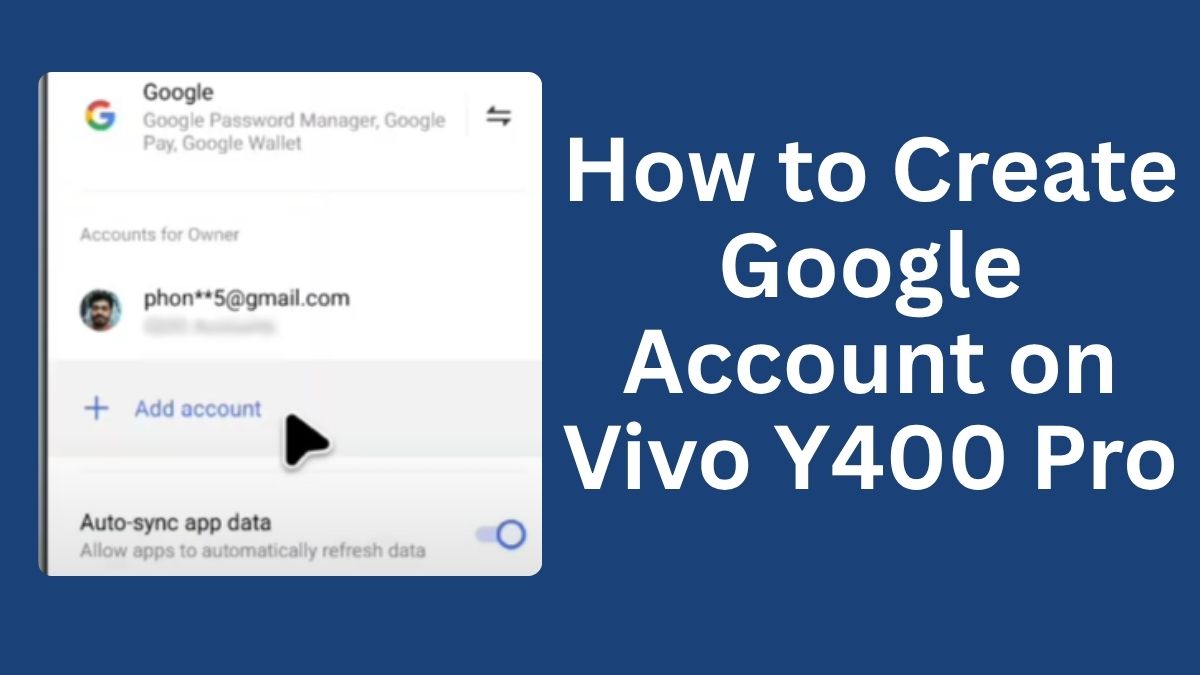How to Create Google Account on Vivo Y400 Pro, Hello friends, welcome to our Website. Today’s Artcele will tell you how to add and remove a Google account from this phone. Friends, there are many benefits of adding a Google account. Your phone will be secure. You will be able to download apps from the Play Store.
To create a new Google account on a Vivo Y400 Pro, navigate to the device’s settings, find the “Accounts & sync” or similar section, and select “Add account,” then choose “Google”. From there, you can either create a new Google account or sign in with an existing one.
You can use other Google services like Gmail, Google Drive, and Google Photos. So first of all, turn on the internet connection on your mobile and open your phone settings. After opening the settings, scroll down. Lastly, you will see the User and Account option. Click on it.
How to Create Google Account on Vivo Y400 Pro, If you have already added an account, its list will be visible here. Click on Add Account here. After this, select Google. When adding an account, enter your lock screen password if it asks for a password. Friends, if you have a Google account, then enter your ID here.
After this, you can sign in by entering the password. If you want to create a new account, click Create Account. We are making it for ourselves. How to Create Google Account on Vivo Y400 Pro, So select For My Personal Use. Now you have to fill in your personal information. Enter your first name here. After this, enter your surname.
How to Create Google Account on Vivo Y400 Pro
Next, enter your date of birth. Month, day, and year. After this, select your gender. Then click Next. Google is suggesting some IDs to you. If you like any of these, then pick one. If not, you can create your favorite Gmail ID by clicking Create Your Own Gmail Address.
You can also use your mobile number. Friends, at present, you have selected the first ID. After this, click Next. Now you have to set a strong password for your Gmail ID, which should have a combination of letters, numbers, and symbols. After entering the password, click Next. Add phone number.
Read More: Vivo Y400 Remove Screen Lock | How to Hard Reset vivo y400 if Forgot Password
Scroll down from here and skip. You can also add a phone number. Review your account info. Click Next. Privacy and Terms Scroll down and agree to the Terms and Privacy of the Google account. Next, turn off the Google service backup option.
Otherwise, everything will be automatically backed up, and the internet will end quickly. Then go down and accept. Friends, your new Google account has been added. You can also add another Google account by clicking the add icon here. Friends.
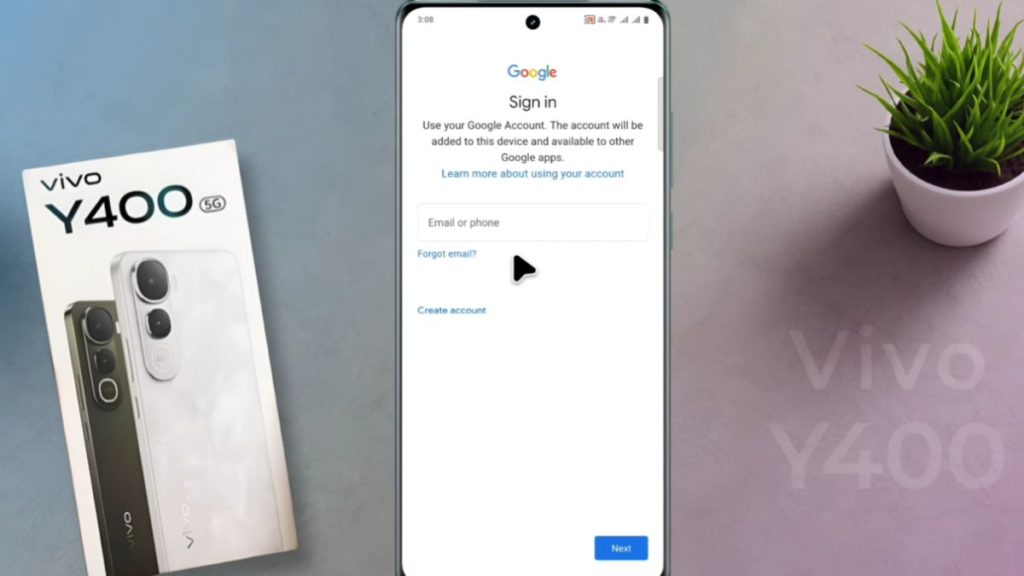
After adding a Google account, you can install any app by going to the Play Store. If more than one Google account is added to your device, how will you remove it? To remove the Account, go back to the phone settings.
Select the Google account you want to remove from these. How to Create Google Account on Vivo Y400 Pro Here you will see the option to remove the Account. Click on it. To confirm, click Remove Account again and enter your lock screen password. After this, your Google account will be removed. So, friends, you can add and remove your Google account from your phone.
FAQs on How to Create a Google Account on Vivo Y400 Pro
- How do I start the process of creating a Google account on my Vivo Y400 Pro?
To begin, unlock your Vivo Y400 Pro, go to the “Settings” app, scroll down to “Accounts,” and select “Add Account.” From there, choose “Google.” - Do I need an internet connection to create a Google account?
Yes, you will need a stable internet connection to create a Google account, as the process requires connecting to Google’s servers. - Can I create a Google account without a phone number?
Yes, you can create a Google account without a phone number, but providing one can help with account recovery and security. - What information do I need to provide during account creation?
You will need to provide basic information such as your name, desired email address, password, and possibly a phone number for verification. - How do I verify my Google account after creation?
After entering your details, Google may send a verification code to the email address or phone number you provided. Follow the prompts to enter the code and verify your account. - Can I use my existing email address to create a Google account?
Yes, you can use an existing email address that is not already associated with another Google account to create a new Google account. - What should I do if I encounter issues while creating my Google account?
If you face issues, ensure your internet connection is stable, double-check your entered information for accuracy, and try again. If problems persist, visit the Google Help Center for assistance. - Is it possible to switch my Google account later on my Vivo Y400 Pro?
Yes, you can add multiple Google accounts or switch between them later through the “Accounts” section in your device settings.
Conclusion
To wrap up, setting up a Google account on your Vivo Y400 Pro is essential for making the most out of your device. The process is user-friendly and allows you to connect with various Google applications that enhance productivity and connectivity. Make sure to take your time during the setup to customize your preferences and security settings for optimal performance. With your new Google account, you’ll have access to a world of apps and services at your fingertips. So go ahead and create your account now, and elevate your mobile experience!